Zoom Video-Conference from Room System
Method 1
Turn on the system from Touch panel and select Video conference mode.
On the dial pad or keyboard type the Meeting ID. followed by @ (e.g. 5146315784@). To dial “@” please select the Keyboard option on touch panel. Keyboard will open from “Keyboard” button or ” KB ” button, depending on what system is in the room.
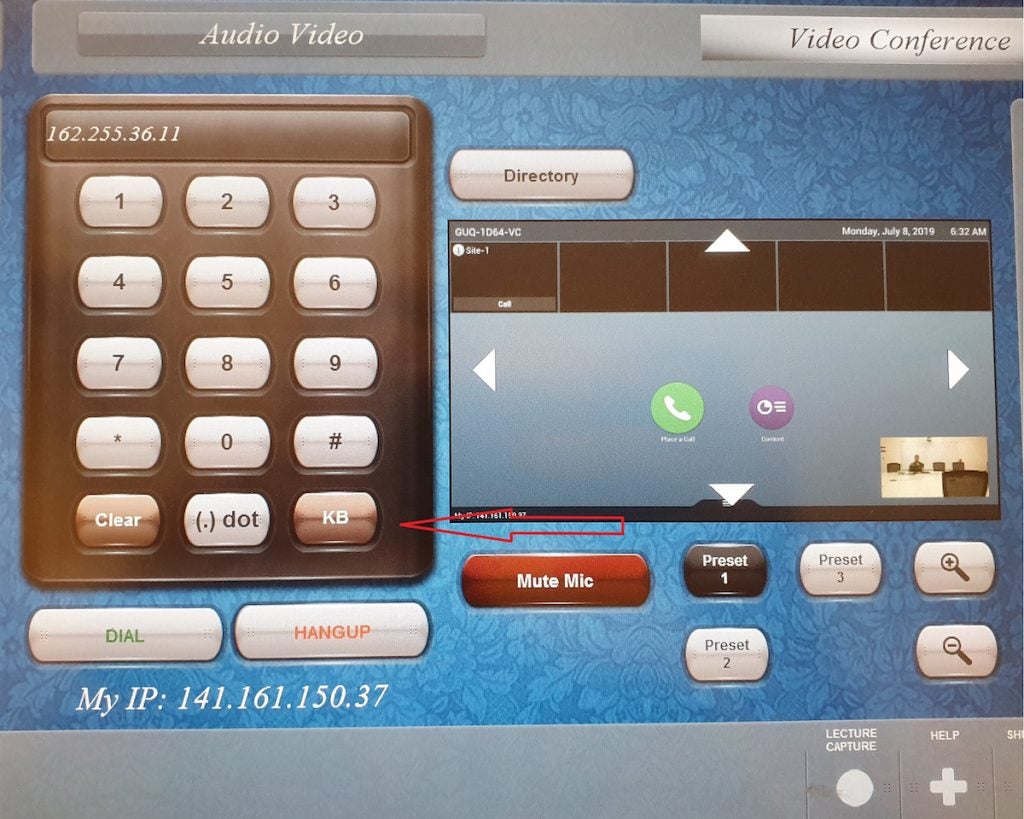
After the Meeting ID type in the IP Address (use one of these two IP addresses 162.255.37.11 or 162.255.36.11)
Select dial and the meeting will start.
Example: Meeting ID@162.255.37.11
Method 2
Turn on the system from Touch panel and select Video conference mode.
In the Dial section type the IP address (use one of these two IP addresses 162.255.37.11 or 162.255.36.11) then press Call.
This will make a call to the zoom server and you will get a Paring code on the TV screen in the room.
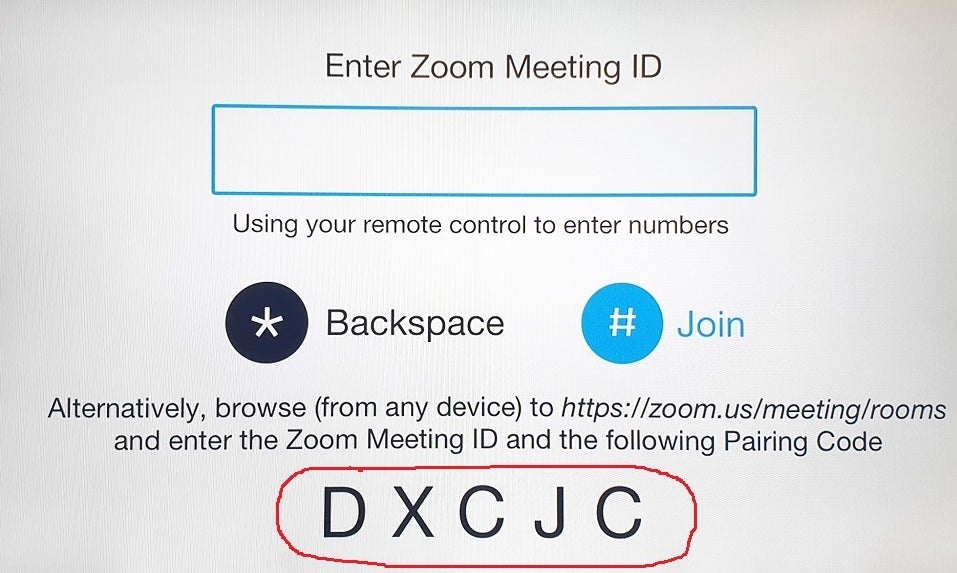
On the podium/credenza computer open Google Chrome and navigate to Zoom.us Website (https://zoom.us/).
Click on Join a meeting on the top right corner.

Then click on Join a meeting from room system at the bottom of the page.
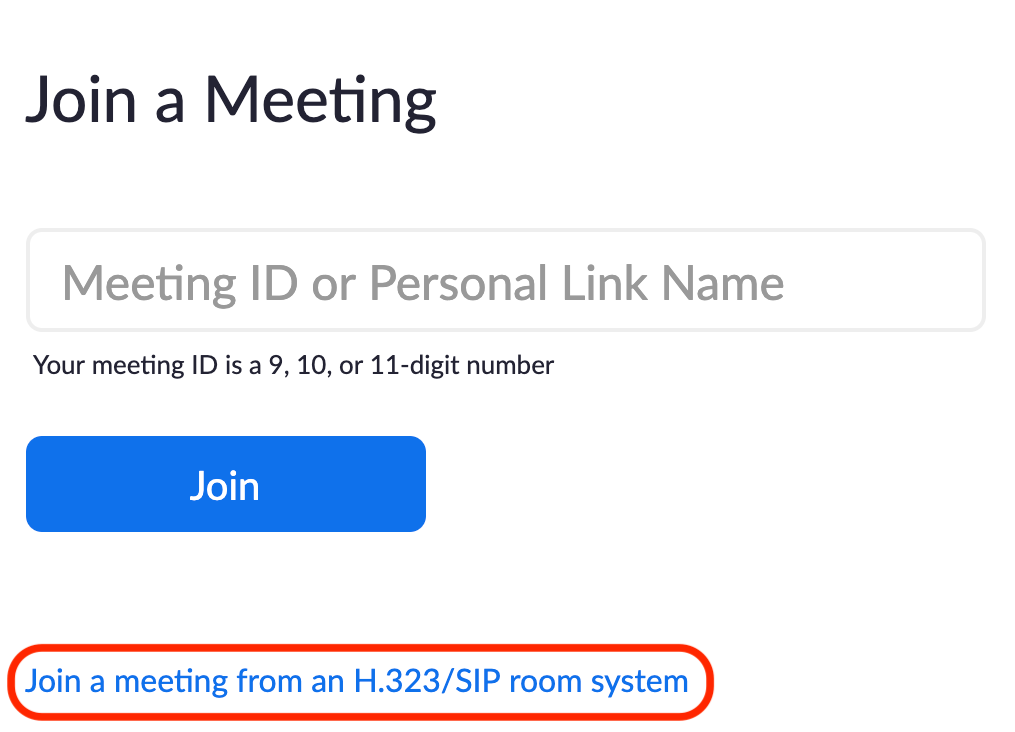
A new page will open where you will enter the Meeting ID and the Paring code from the TV monitor in the room.
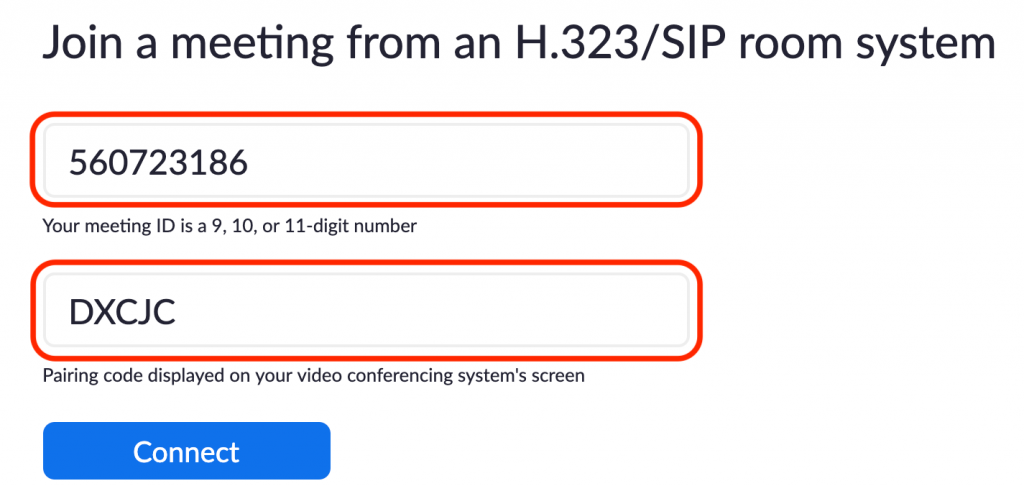
Click Connect and the meeting will start.