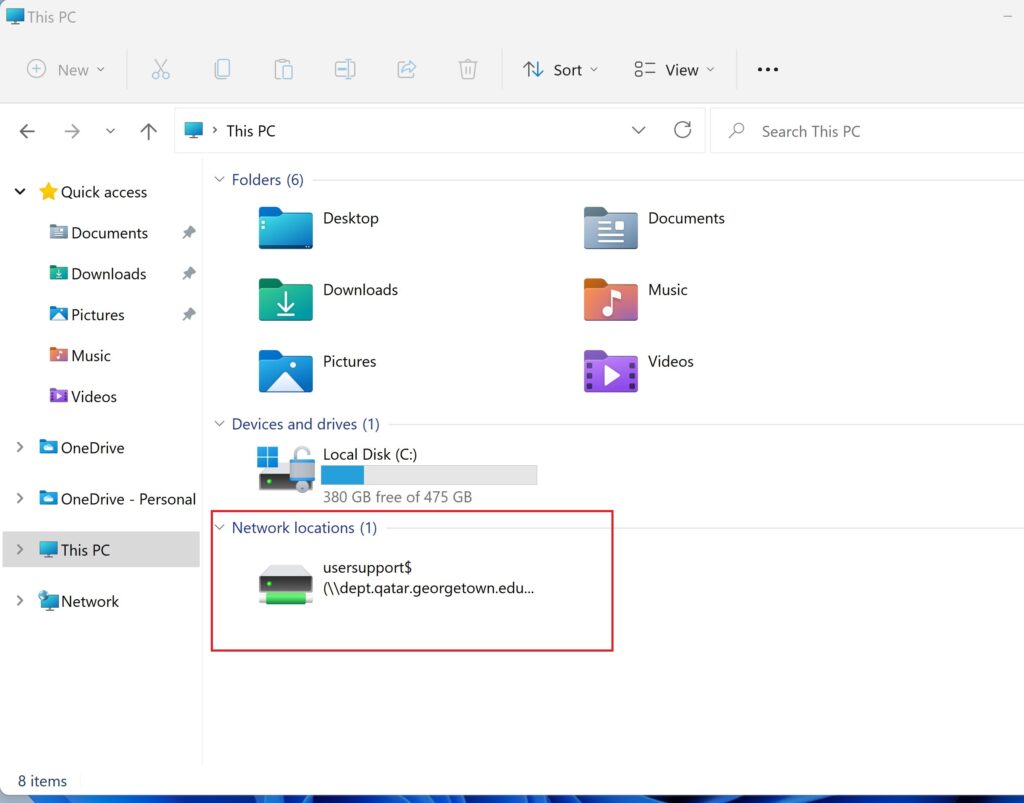Mapping a Drive (Windows)
To connect to a shared drive, your computer needs to be in the Georgetown Network (wired or Wi-Fi Eduroam). If you are not at the Campus, please first connect to GUQ-Off-Campus VPN. Now please follow these steps:
- Open your Windows explorer, mark This PC, click on the 3 dots on the right and then on “Map network drive
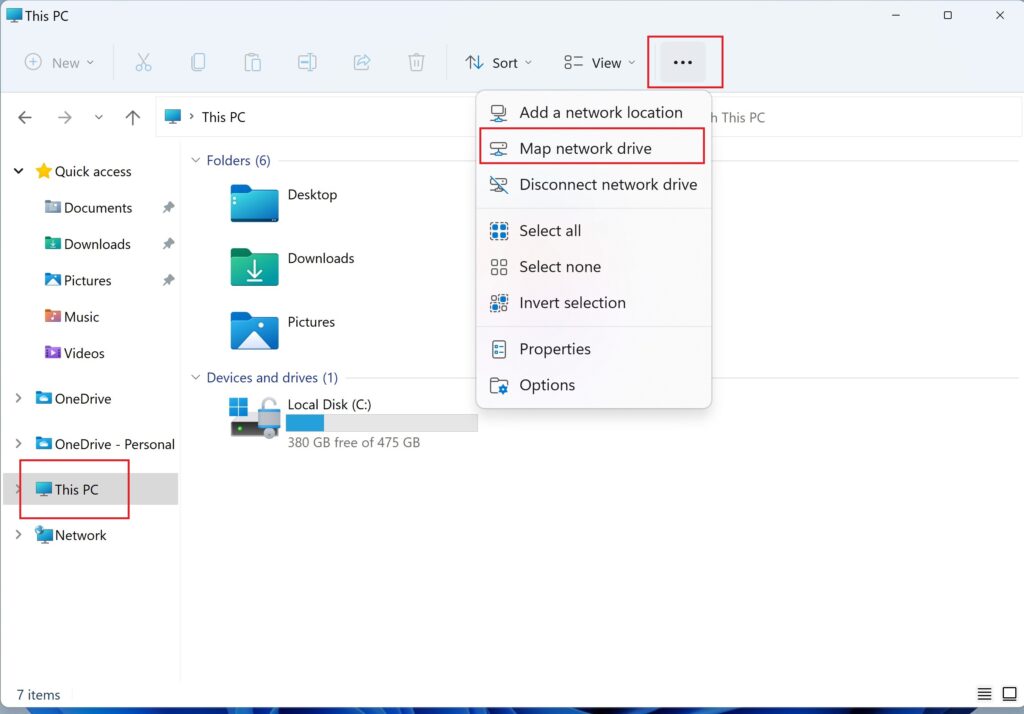
2. The following window will open. Choose the drive letter, add the folder you want to connect to using the format \\dept.qatar.georgetown.edu\drivename$, at last, but not least, remember to check the option “Reconnect at sign-in”.
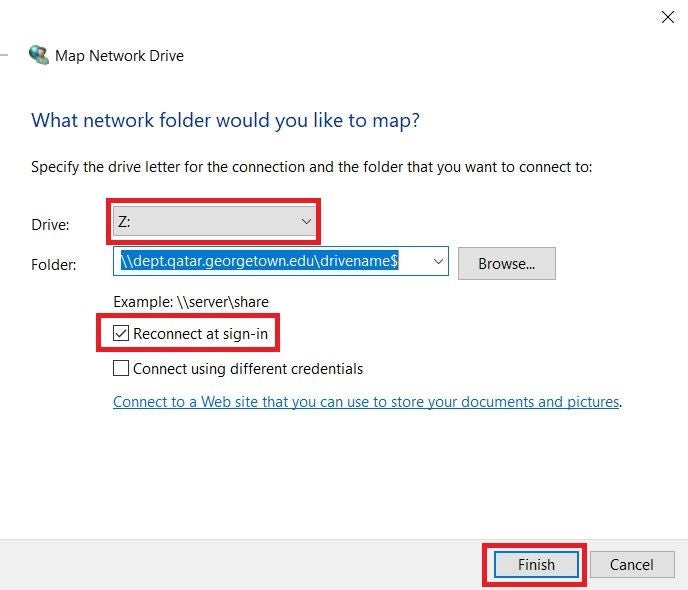
Click on the Finish button. The drive you mapped will show in your Windows Explorer.