How to Copy
Copying a Document on a Printer
- Go to the printer to which you want to copy your document. You should see the following screen:
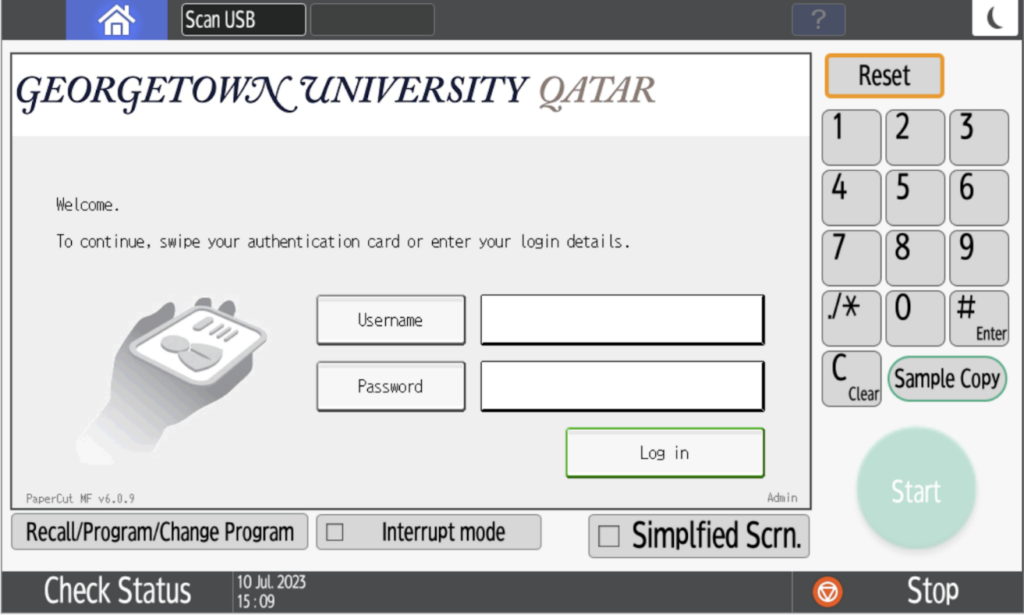
- To log in to the new GU-Q printers, authenticate by tapping your NFC-enabled physical GU-Q ID on the print reader, or select the ‘Username and Password’ to login manually. Please see the attached screenshots
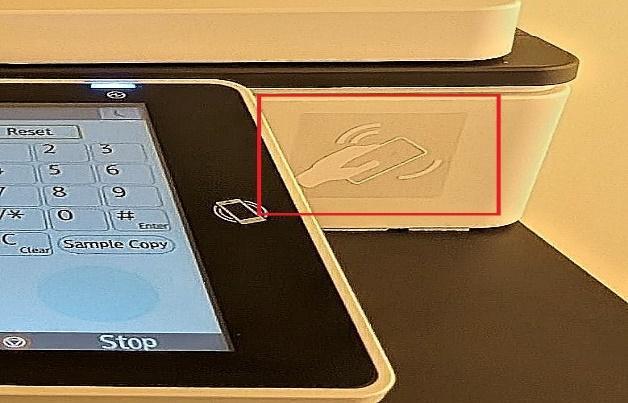

- On the printer panel shown below, tap on the Copy button
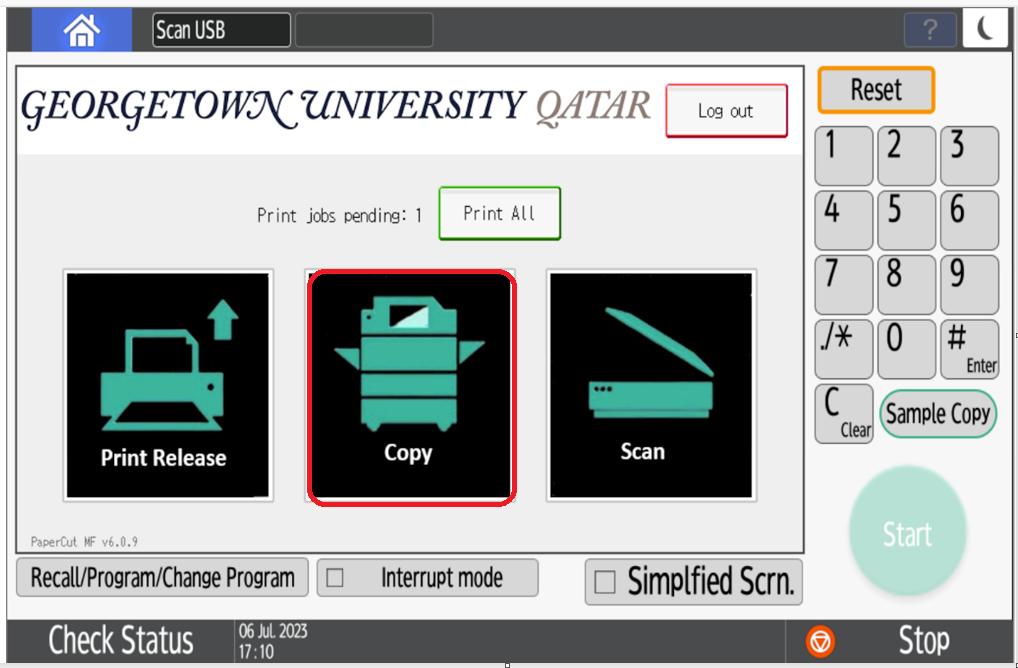
- Choose your settings, and then press Start to begin the copy process.
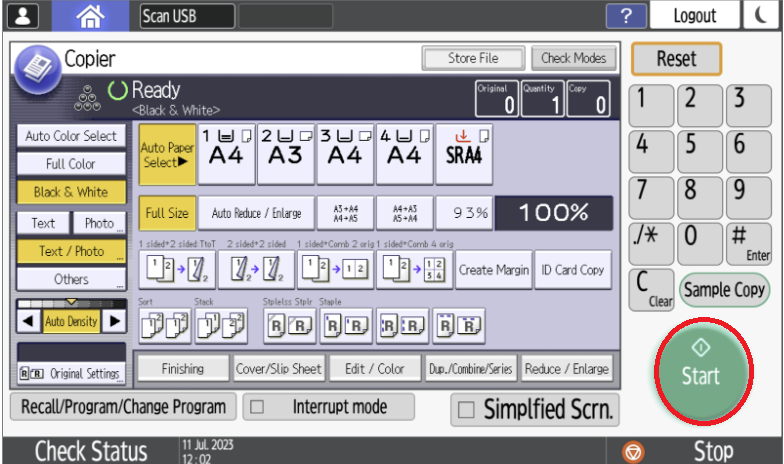
- After copying your job, just tap your ID to logout or click logout.