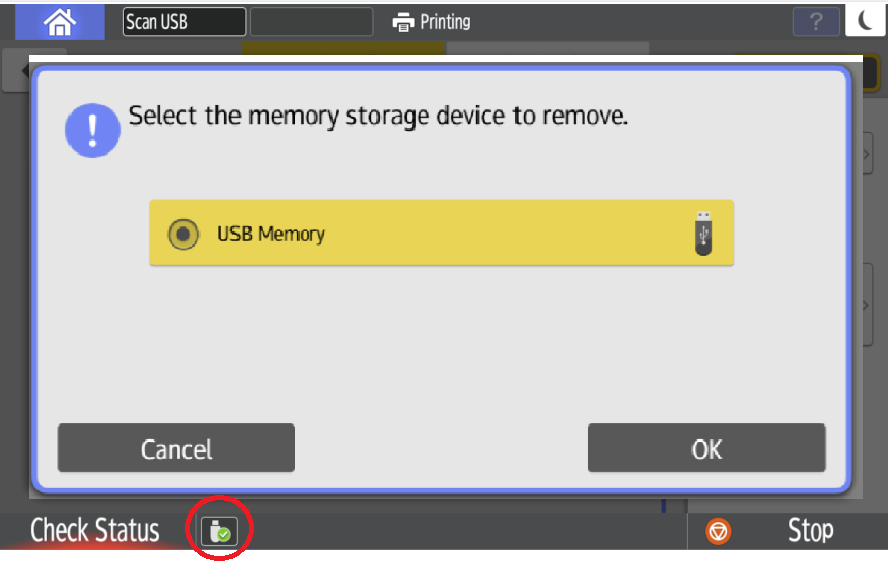Printing Your Document Using USB-to-Print
Here are the steps to print from USB devices using Nashuatec Multi-Function Printers
PLEASE NOTE: ONLY PDF DOCUMENTS MAY BE PRINTED THIS WAY
1. Login to the Nashuatec multi-function printer using your NetID and password, or authenticate by tapping your NFC-enabled physical GU-Q ID card.
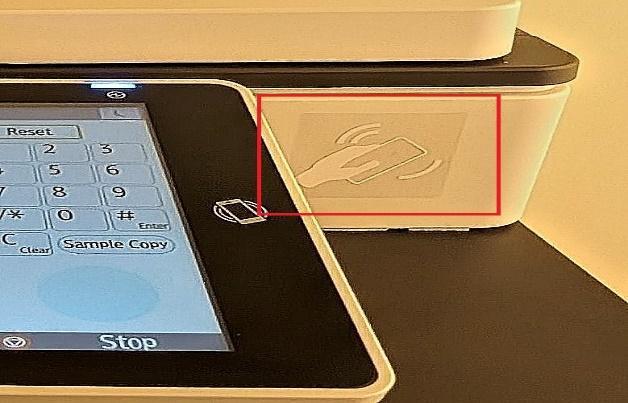

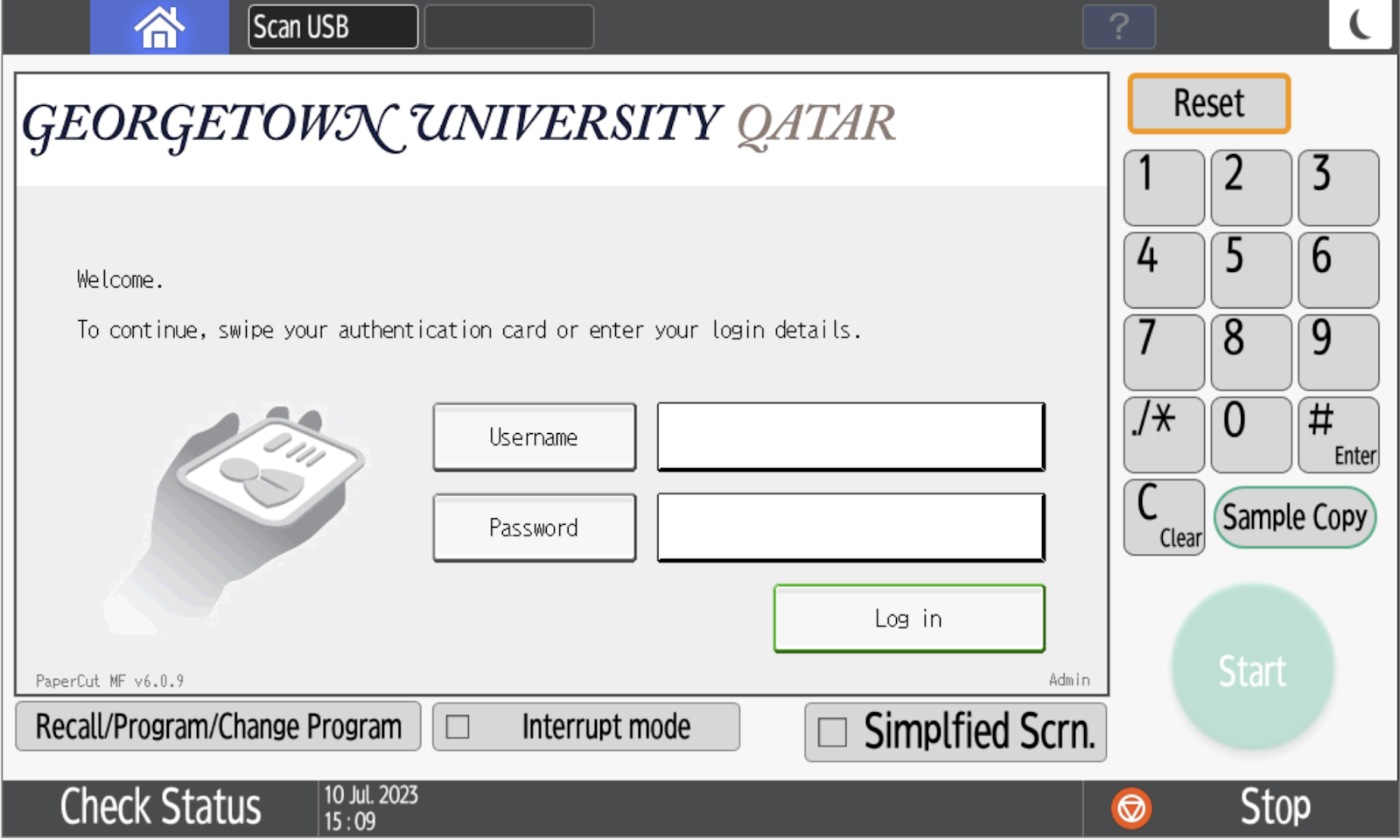
2. Select / touch “Scan USB function next to home button”.
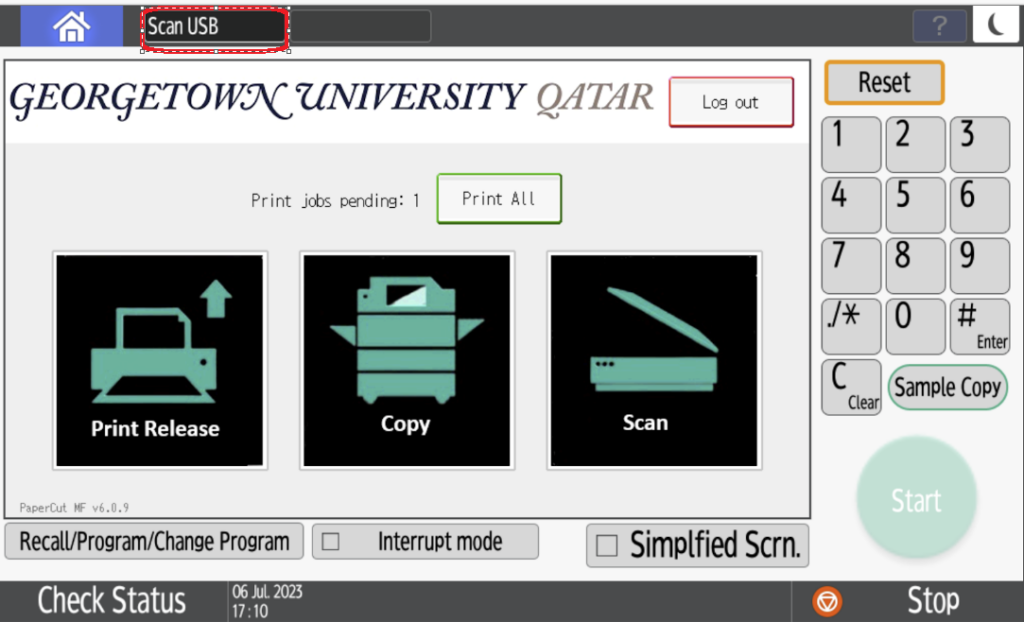
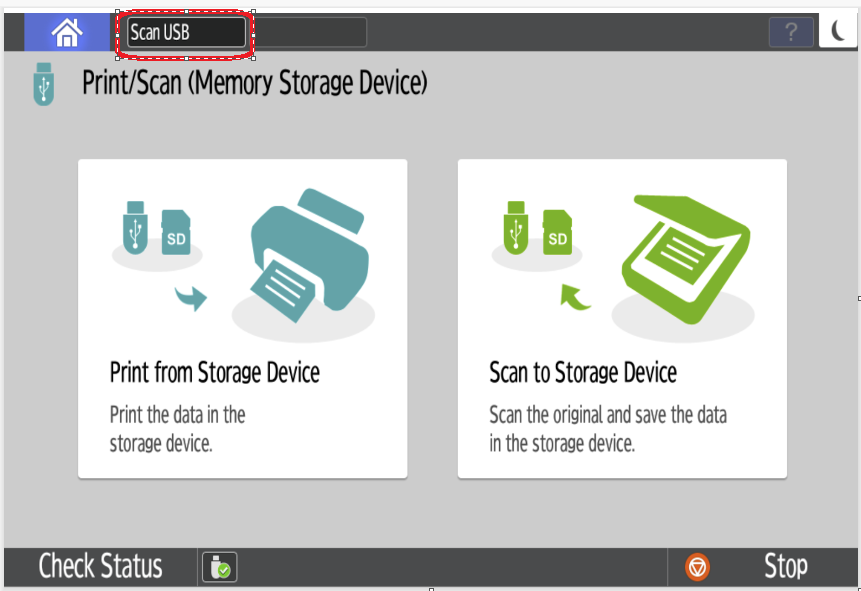
3. You will get this screen

4. Connect the USB to the printer
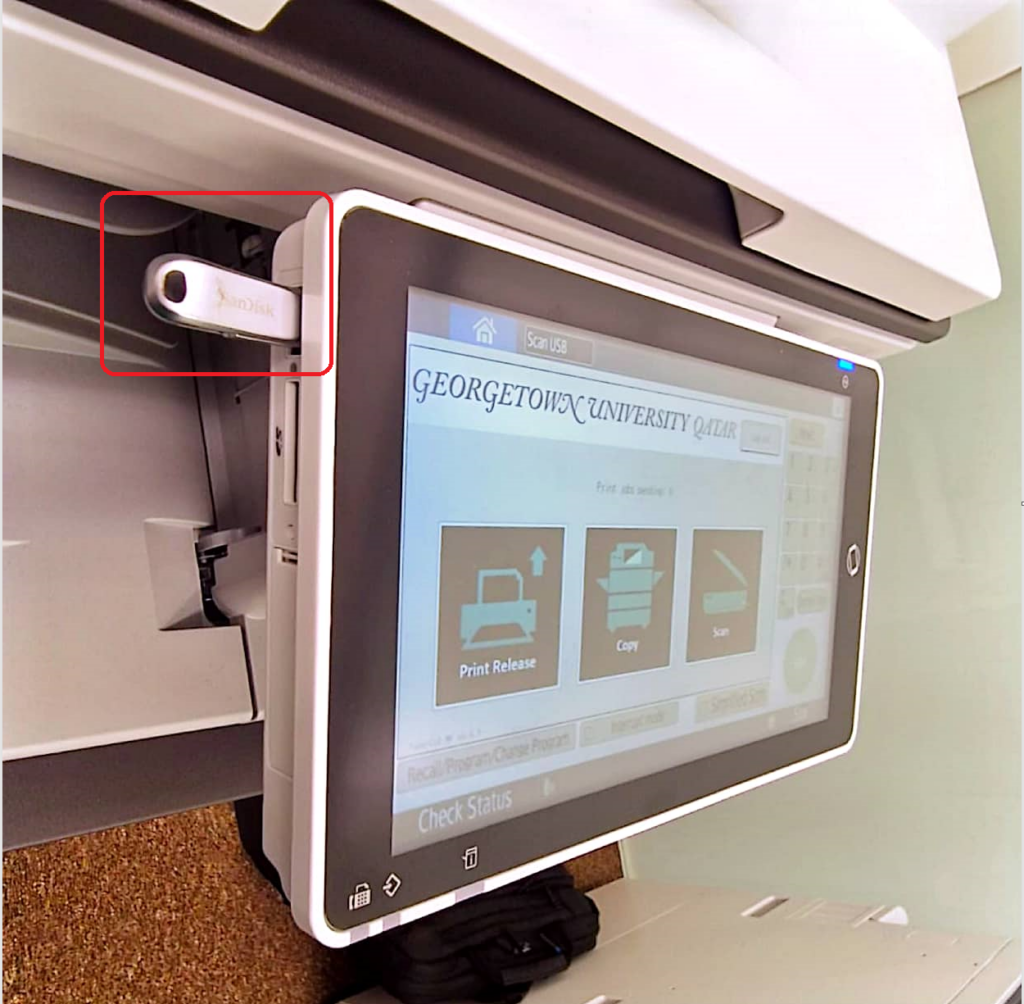
5. You will be prompted with this window click on the USB
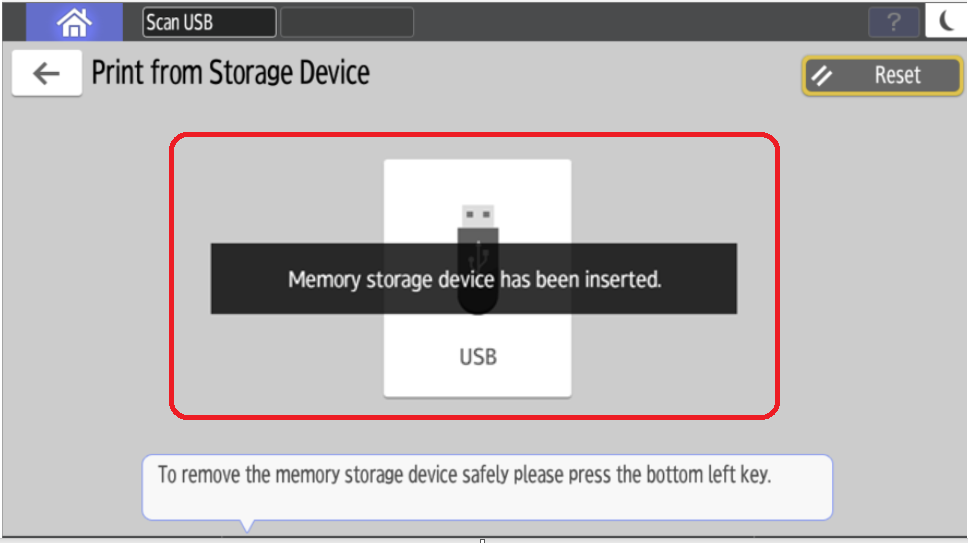
6. Select “Print from Storage Device”.
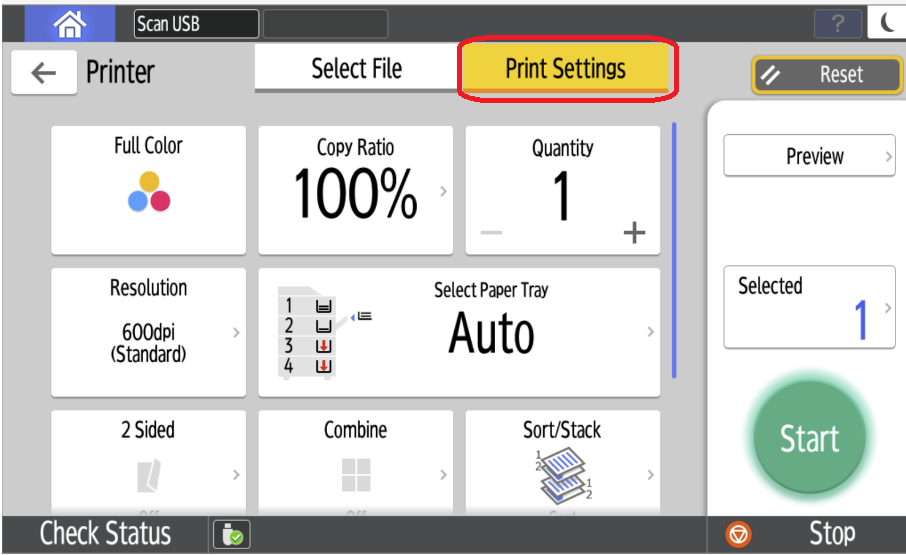
7. Press “Print Settings” to adjust the print job (quantity, paper size, resolution, etc.).
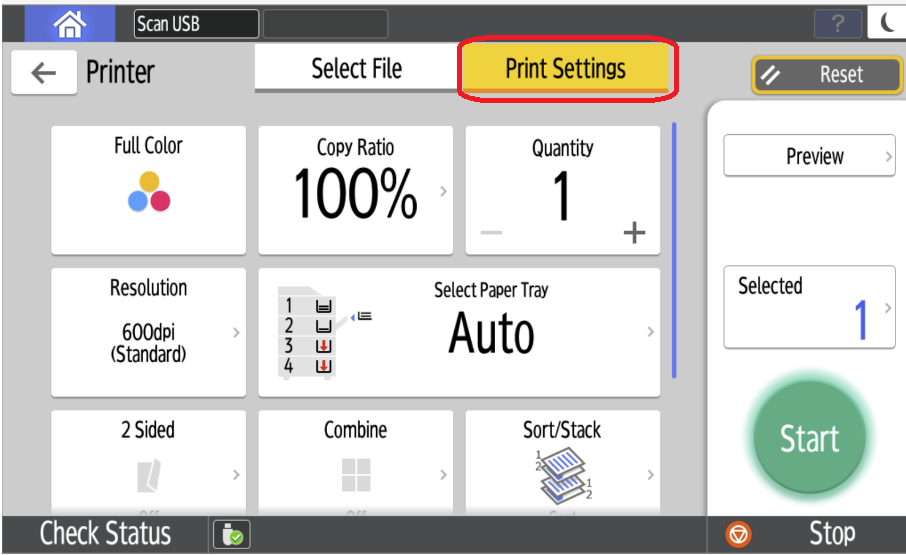
8. Select your memory storage device, and the file to print from the list or folder. Select “Preview” to see the document before printing, Press “Start” in the green circle to begin printing.

9. After that you will see this window
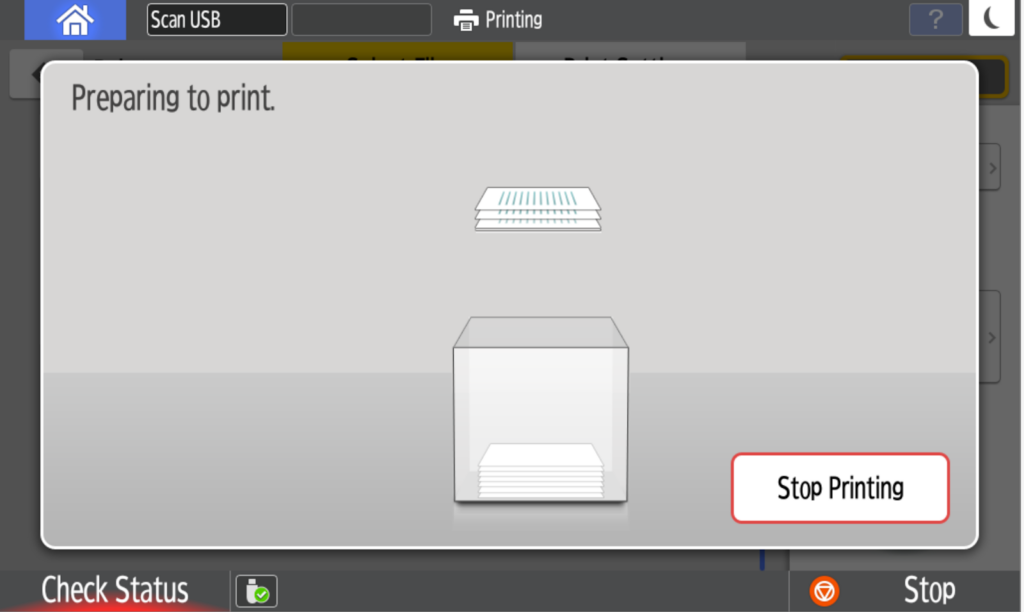
10. After the job has finished printing, eject the memory device (USB drive) by pressing the Eject icon at the bottom left screen.