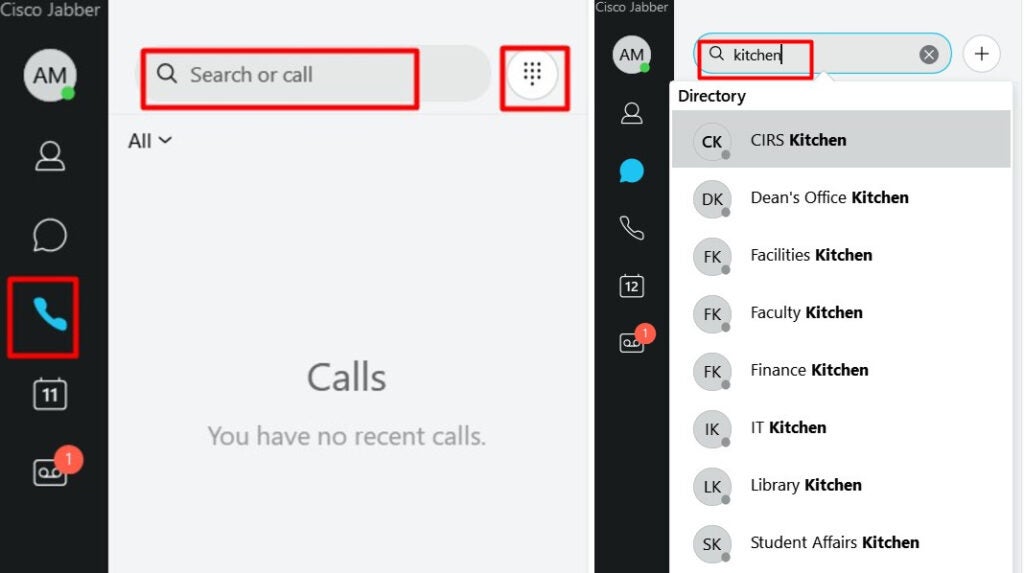Cisco Jabber Software (Softphone)
Cisco telephone system is a robust communications tool and provides GU-Q employees the ability to make and receive internal and external telephone calls.
In addition to Cisco desk phones, the Cisco Jabber telephone software allows GU-Q employees to use the telephone service on their GU-Q issued Windows/Apple computers. Employees can also download the Cisco Jabber iOS and Android apps on their smartphones and sign in by typing in your NetID in the NetID@qatar.georgetown.edu format.
Cisco Jabber allows employees to communicate securely and stay connected with colleagues such as video and audio calling and instant messaging, from wherever they chose to work and via any supported device.
Call Forwarding Tip
Employees can now use Cisco Jabber to make and receive calls when away from their office and no longer need to forward their office phone to their mobiles or any other external number.
Please note, calls forwarded from the office phones to mobiles are charged by the telephone service provider. By using Cisco Jabber when away from the office and not forwarding office phone to a mobile, would eliminate/reduce the telephone usage cost.
Signing-in to Cisco Jabber
Launch Cisco Jabber on your computer and sign-in to Cisco Jabber by typing in your NetID in the format NetID@qatar.georgetown.edu and as shown in the images below.
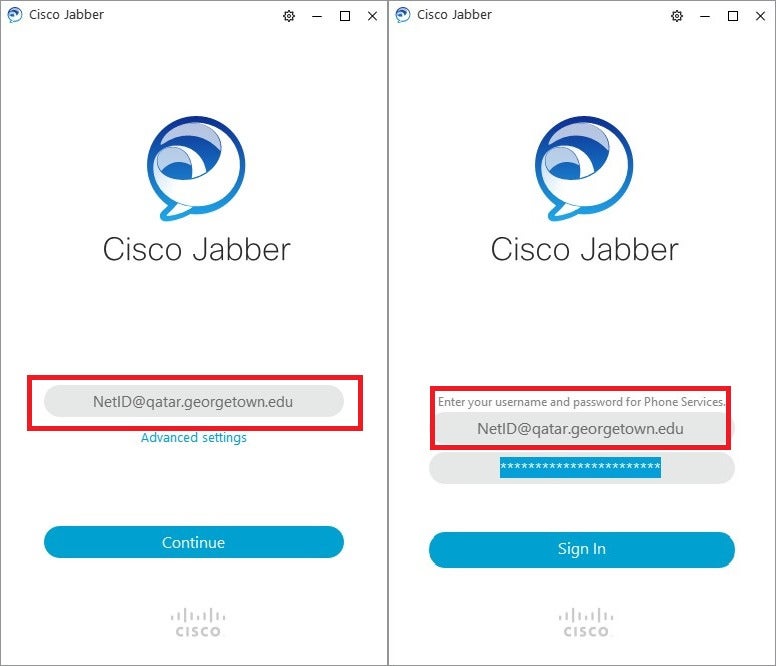
If you are presenting with a Certificate verification prompt, please click “Continue” to verify the Certificate.
To Make Calls
Click on the Calls button
You can either search for the person in the Search option or if you know the extension number then click on the Dialpad button as shown in the images below. To dial an external number through the Cisco Jabber software, you are not required to dial 9 before dialing the external number.